Initial Setup & Software
The Corsair ONE i200 comes with Windows 10 pre-loaded so when you power the system on for the first time you’ll just have to go through the initial Windows setup and you’ll be good to go. Downloading and installing CPU-Z we can see all of the information on our system.




The Corsair Vengeance memory is running at 3200 MHz with timings of 18-22-22-42. Also we can see our graphics card is made by Gigabyte.
While there is no real bloatware installed on the system do you get an application called Corsair Diagnostics which is powered by PC-Doctor. It gives you a quick overview of your system and lets you know if you need a Windows Update, backups, security and more. It is a nice little tool, but it would have been nice to have a shortcut here for iCUE.
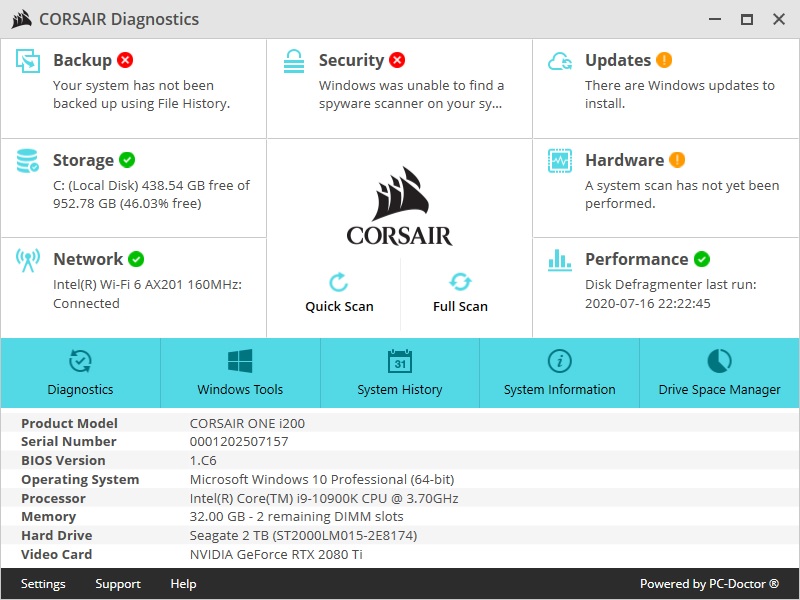
Being a Corsair product the ONE i200 is of course compatible with Corsair’s iCUE software. This is also pre-loaded on the system and when you open it you should see the Corsair One show up under devices.
Clicking on the Corsair One icon we can go into its settings. The first tab you’ll find is Lighting Effects. Here you can configure the 4 RGB zones on each side of Corsair ONE unit. With Corsair’s library of effects there are a lot of cool things that you can do.
The lighting on the Corsair ONE looks good and is actually pretty toned-down for Corsair, which I like. As I said there are a bunch of different effects to choose from. One thing I did notice when I loaded certain games the lights would switch to colors that would match the game, for example when I would load up The Division 2 the lights would turn white and orange. I was unable to find this setting or what games support this feature anywhere in iCUE.




The next tab is Performance. Here you can set a Default, Extreme, or Custom performance setting. You can also see y our CPU and GPU pump speeds as well as the temperature of the coolant running to the CPU and GPU.
Graphing will allow you to graph or track the RPM of the cooling fan over a certain amount of time.
Finally we have notifications. Here you can set notifications for when the GPU or CPU reaches a certain temperature. You have the option to set all fans to 100%, turn all the RGBs to a certain color, run a file, or shutdown the PC.
If we head on over to the Settings tab at the top of iCUE we can turn the LEDs on the system on or off, adjust the brightness of the RGB LEDs and check for a firmware update.








